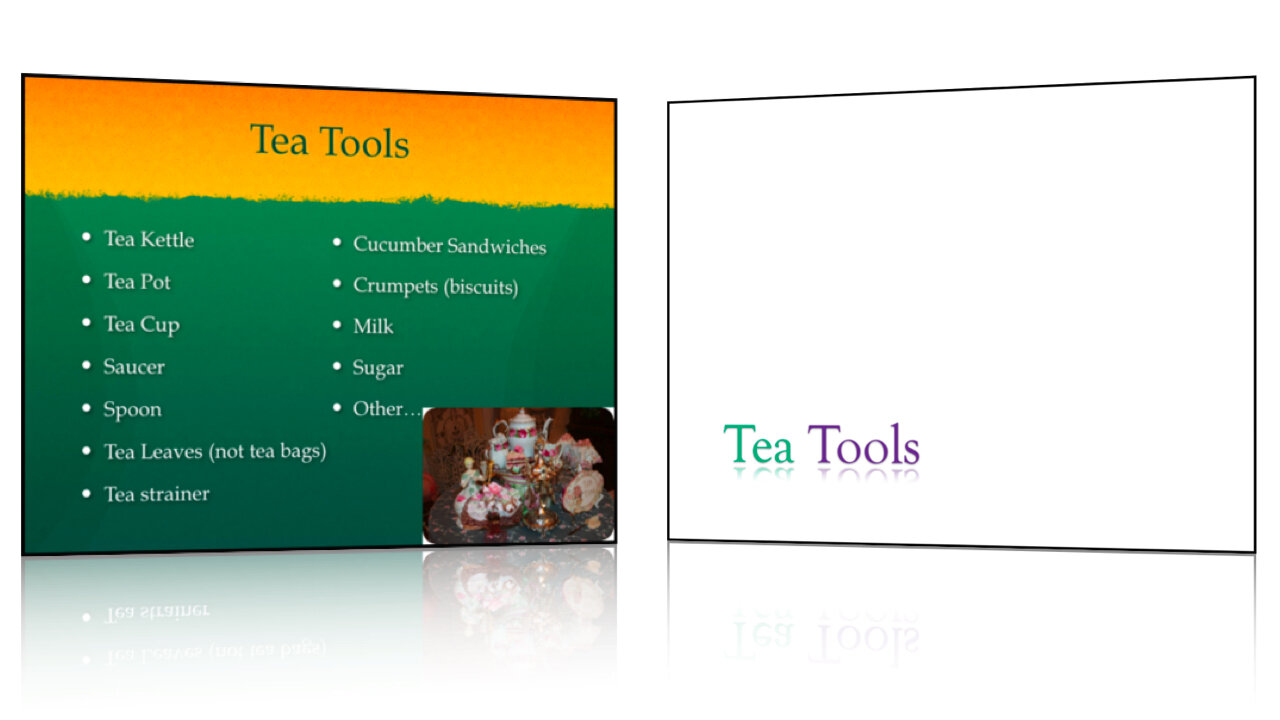In a previous post, I introduced 2 Design Changes that Follow All Brain Rules.
2. Use More Images
For thousands of years the human brain has developed to process the visual input received through the eyes from the surroundings. Survival depended on being able to see the mammoth from far off, spot the snake in the grass, or the color of fruit in a tree. Only recently in its evolution has the brain's visual system spent so much time decoding letters, such as the ones that make up War & Peace. The cortex of the human brain has developed immensely to be able to read and ponder such literary works, not to mention complex scientific textbooks. And yet, even now, the brain still responds more actively to vibrant pictures.
Trade weapons for art. Replace your bullet points with high quality photographs. Bullet points are great for shopping lists and talking points, but not for getting your point across. They just don't work, because text is boring and lists are distracting.
If each item truly is that important, create a separate slide with a high quality image that represents the idea. Or use an image to represent the overall idea of the list, and verbally give the key points of the idea.
Go ahead and bleed. Using a full screen image is much more effective than copying the thumbnail from a Google search. Instead, download the full resolution file and fill the screen with it.
[caption id="attachment_72" align="aligncenter" width="300" caption="Fill the screen with image for more impact"] [/caption]
[/caption]
Don't clip to save. This is one instance when cheaper isn't better. Don't use the built in clip-art for graphics. Dip into your classroom funds and purchase stock images for the really important lectures. Web sites like iStockPhoto sell high quality images for relatively low prices. Once you sign up as a member, you can access their Free Image of the Week. Collect these over the years and you'll have a substantial library of great images that are bound to fit in to your lecture slides somewhere.
[caption id="attachment_401" align="aligncenter" width="240" caption="Purchase high quality stock images for important presentations"] [/caption]
[/caption]
Join the commonwealth. Ok, so most classroom budgets won't get you very far, but there are alternatives. You can access a wealth of images created by amateur and professional photographers who license their images for reuse – it's called a Creative Commons license. I explained how to do this in a previous post.
But that's not all! There are many organizations who provide many of their images for free. Just for starters, visit some of these sites:
- NASA Photo Gallery
- Associated Press Images
- LIFE Magazine (hosted by Google)
- Bureau of Land Management Image Library
[caption id="attachment_397" align="aligncenter" width="270" caption="NASA provides high quality images for public use."] [/caption]
[/caption]
DIY. If you're still struggling to find the image that you want, get creative and Do It Yourself. Grab a digital camera (a 3-megapixel camera is commonplace today and is sufficient quality for a presentation) and make the image yourself. Take a moment to review some basic photography concepts, such as the Rule of Thirds and lighting, at a website like Digital Photography School and then go out and explore your inner Ansel Adams.
There is so much more that we could discuss in relation to the use of images in your lecture slides, but they can be addressed in future posts. For now, see how you can improve one of your lecture slide decks by using less text and more images.