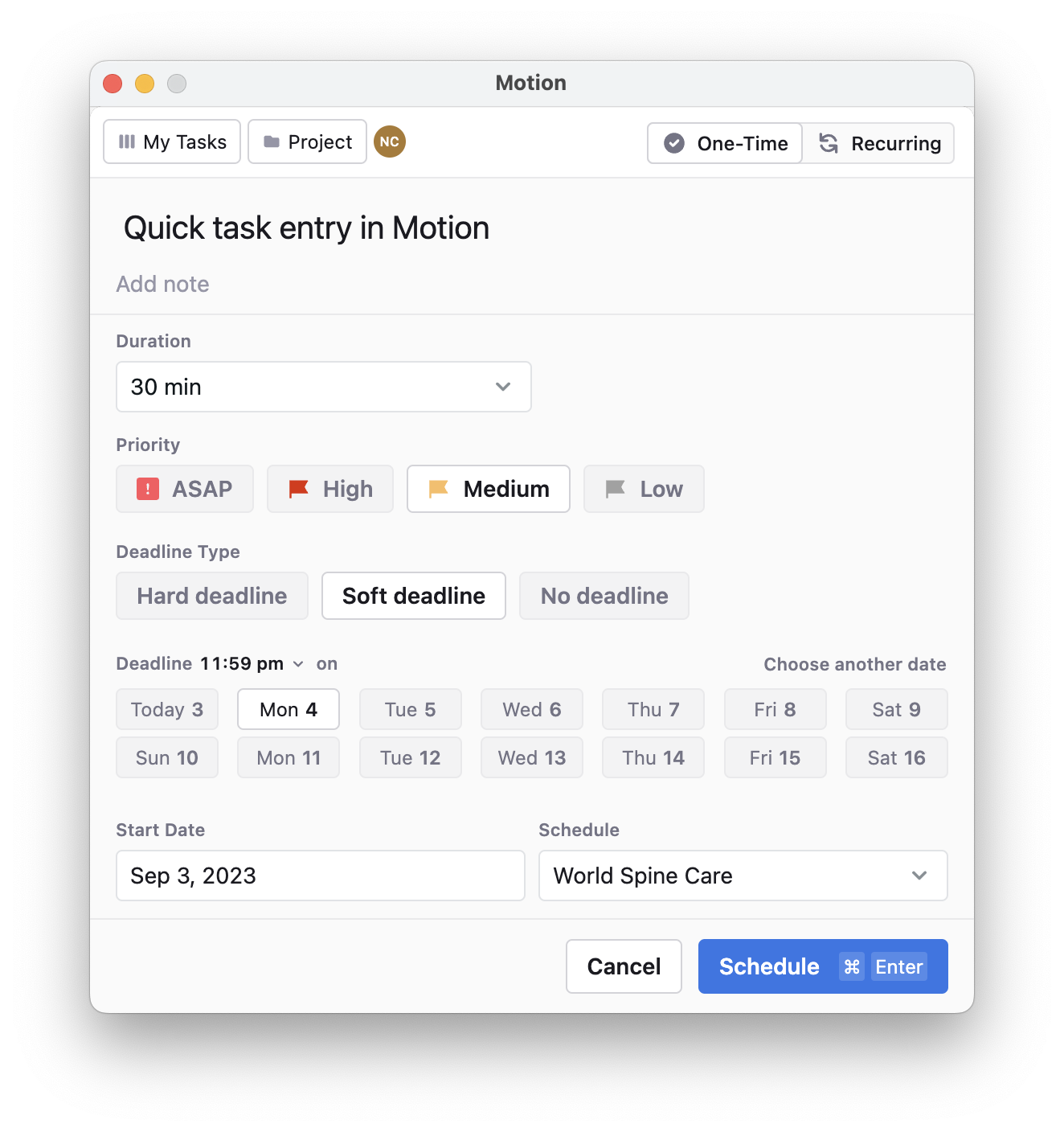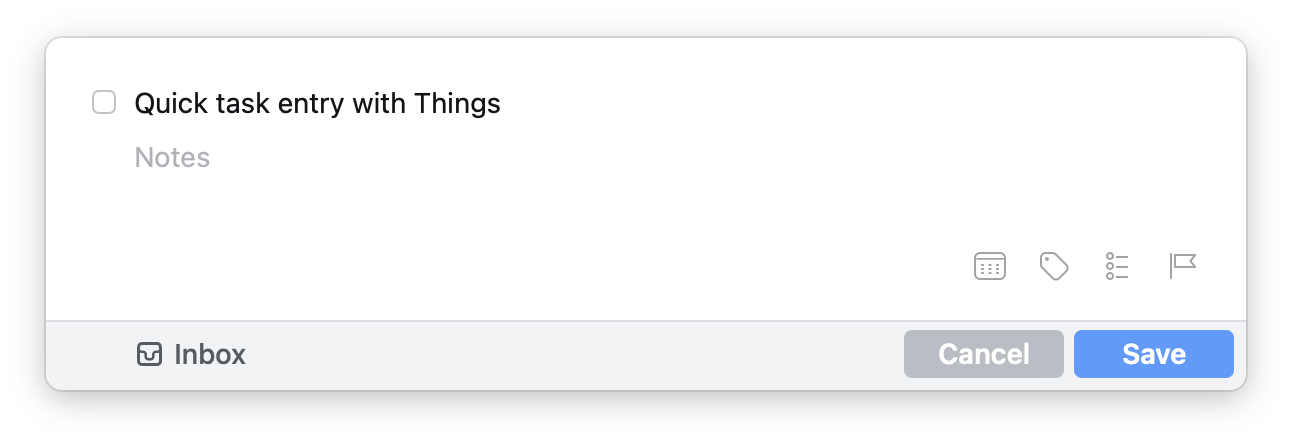Motion App Review for Students
In this post, I'll share why I think Motion is a great choice for students looking to be more productive. I'll cover how I use it, its limitations, and my workarounds to make it the best task manager for school.
If you find this review helpful, consider signing up for a free 7-day trial of Motion using my affiliate link. This lets me know that you value the time and effort that went into creating this review. You can also buy me a coffee book here.
I previously wrote a review after using the AI productivity app Motion for 6 months. That post has received a lot of interest. It's been nearly 2 years since I started using Motion, so it is time for an update and more details about how I use it.
The Challenge
I am a graduate student in a master's of Health Informatics. I also work part-time with a non-profit and am kept busy with two young boys and other side projects. I happen to have recently been diagnosed with ADHD, as well. I needed help managing the tasks and projects coming at me from many directions.
I have used Things 3 from Cultured Code for nearly a decade and love it. I also rely on the native integration of Apple Reminders in all my devices. But the biggest problem with keeping on top of my to-do list is reserving time on my calendar to do those things.
I've tried various forms of time-blocking. During my undergraduate years, I went through a phase of scheduling every 15 minutes of my day, including bathroom breaks, recreation, etc. But, inevitably, I would get behind on my schedule and either spend hours rearranging the calendar, miss critical deadlines, or have constant, low-level stress hanging over me because of incomplete tasks.
Before Motion, I tried weekly planning sessions when I would drag tasks from Things onto Apple Calendar to create an event. But I had the same problems. I didn't allocate enough time to a project, an urgent email required putting out a fire, or my kids' daycare was suddenly closed due to a COVID case, and I'd have to keep them home for 10 days!
Enter Motion
I tried Motion after being inundated by their social media ads. It wasn't perfect, and it took a few months to trust it enough to go all in with their annual plan. Since then, Motion has made several changes and improvements. I haven't completely moved away from Things, but I use Motion exclusively for work and, now, for school.
The killer feature is the automatic scheduling of my tasks, and rearranging my schedule on the fly, without me having to think about it.
Motion is the tool that has allowed me to offload a significant amount of the mental work needed to keep everything straight.
Motion combines two concepts – Schedules and Workspaces – to create the structure for a productive schedule.
Workspaces are the categories of projects or tasks, somewhat analogous to Areas in the GTD Method. For work, Motion recommends that Workspaces align with your department (e.g. Marketing, Sales, etc.) or clients, in the case of freelancers. Each Workspace can contain Projects with associated tasks, or individual Tasks not assigned to a project.
Schedules are the hours in which you want a task to be scheduled. You might create a schedule for Work between 9 a.m. and 5 p.m. You might also want a Personal schedule or, in my case, a School schedule. As you create tasks, you can choose which Schedule they belong to so that work tasks will only be scheduled during the work day. (Schedules are distinct from the calendars on your Google or Microsoft account where tasks are added.)
How I Set up Motion for School
First, I need to create my Schedules. I work from home 10-30 hours per week, and my schedule is flexible. After trying different ways to plan my week, I settled on doing school work Monday and Thursday plus a few hours on the weekend. This leaves Tuesday, Wednesday, and Friday for work.
Then, I create Schedules in Motion for Work and School. As you can see, I also allow for some overlap in the afternoons in case there is a high-priority, urgent task for school due on a work day, and vice versa. I also add a few early morning hours to my School schedule for weeks when I get busy.
Next, I create a separate Workspace for each class. This may not be the best for everyone – you might get away with one Workspace for school and others for work, personal life, hobbies, etc.
My master's program is all online using the Canvas LMS. I take 2 or 3 courses per trimester, and the syllabus for each course is arranged around modules that last 1 week (i.e. in Canvas, each module is titled Week 1, Week 2, etc.). Having only one Workspace for school meant I had one Project per class, which didn't give me enough granularity to organize each week. It also didn't allow me to organize larger assignments that may span several weeks. (You may be able to achieve a similar organization using Labels, but this is a feature in Motion that I have yet to explore.) This should all become clearer in the next step.
In the course Workspace, I create a Project for each week. In that Project, I add tasks for each lecture video to watch, reading assignments, quizzes, other assignments, etc. I set hard deadlines for the most important tasks like papers or big projects, and soft deadlines for readings, etc. I use the Start Date and Blockers feature to make sure everything is scheduled in a reasonable order. Otherwise, I'd have quizzes and reflections scheduled before watching the lectures or reading the assigned chapters.
I like to add a link to the Canvas page for the module and other information in the Project Notes. This makes it easy for me to open Canvas in the browser. I also add links to specific assignments in the Task notes. This makes it easy to open the Canvas page when it's time to submit my assignment.
The classes in my program are pretty formulaic, and this is where the Project Templates feature in Motion comes in handy. The module each week includes:
- Instructor Message
- Assigned reading
- Assigned lecture/videos to watch
- Recap & Review
- Online discussion forum
- Weekly Reflection
I create a Project template in the Workspace for each course with these tasks in this order. A bonus to using the Template is that I can set a default Schedule for each task. This saves me a bit of time and a lot of clicks – and sanity – when creating 15 projects for each class.
I will create a separate project for longer assignments with multiple steps. For example, a project for a final paper will include tasks to conduct a literature search, read each relevant paper, write a rough draft, submit for feedback from the writing center, then edit the final draft and submit.
My classes are asynchronous, but if you attend lectures, you could add your classes, labs, clubs, etc. to your calendar, and Motion will fit assignments around them.
Now that the courses are set up in Motion, step back and have a look at your calendar. Your assignments for the next two weeks will be planned out for you! (Motion only schedules 2 weeks out, for now, partly to save processing power on their backend servers. They're considering requests to plan further out.)
As I work through my course assignments for the term, I can feel confident that Motion will find time to complete them all and help me adapt to disruptions in my schedule.
Limitations
There are a few limitations I've run into. First, Motion isn't pretty. Coming from Things – a macOS native app whose developers think deeply about UI – the Chromium-based Electron app can sometimes feel fragile and … sticky on Mac. Motion does have a quick task entry window with a universal keyboard shortcut, but it doesn't feel as smooth or intuitive as the similar feature on Things.
My university IT department restricts 3rd party apps, so I can't connect Motion to my school account and calendars. Fortunately, this isn't too big of a deal for me. I have all of my tasks scheduled on my Google account for work. This means my work colleagues could see my school calendar events. I'd prefer to keep them separate, but I'm on a small team that doesn't snoop.
Currently, Motion doesn't let you set a default calendar for different Workspaces. It would make much more sense for tasks in my school workspaces to automatically get scheduled on my school or personal calendar and for all of my work tasks to get scheduled on my work calendar. But I can only pick one.
Similarly, you have to choose the Schedule for each task, which is tedious week after week. As I mentioned, a workaround is to create a Project template in each course Workspace and to set the default Schedule for each task in the template.
This highlights one of the biggest drawbacks to using Motion as a student – the time commitment! It takes me 1-2 hours per class to enter all of my assignments and tasks at the beginning of a 15-week term. To be fair, this probably isn't all that different from an analog approach with a day planner and wall calendar. But there's something about setting the meta-data (priority, duration, deadline, start date, etc.) for each task that becomes mind-numbingly tedious (again, Project Templates mitigate this, but not completely). It helps to remember that all of this work upfront leads to decreased stress and confusion later in the term. During busy weeks with a lot of upcoming assignments, I'm able to rely on Motion to fit everything on my schedule – or alert me when there isn't enough time available.
For some reason, the order of projects/tasks in the project view feels random. e.g., I'd expect to see Week 1, Week 2, etc., but currently, my projects are ordered as Week 10, Week 12, Week 11, Week 7, etc. I think this has to do with how Motion handles scheduling in the future (they only schedule 2 weeks out to minimize their server workload), and how it sorts by Priority and Due Date. It hasn't been a problem, it's just annoying.
The automated scheduling isn't perfect. It doesn't group coursework together. Instead, tasks are placed on my calendar pseudo-randomly. For example, Motion might schedule reading for course A, a quiz for course B, and a lecture for Course A, all within a 1-hour time block. You could get around this by creating more specific Schedules for each course, but that would reduce flexibility. The nice thing about Motion is that the schedule does not bind you. If I start the Course A lecture right after the Course A reading, within seconds, Motion will automatically move the quiz for Course B to later in the day.
Finally, there is no offline mode or backup. As a web app, you must be connected to the internet to access your projects and tasks. This isn’t usually a problem, but it means I have to plan ahead if I intend to study during a long flight or while camping. As with any SaaS, it also puts you (and your data) at the mercy of the servers. For the first time in 2 years, I recently got an error saying I did not have an active subscription (despite renewing my annual plan – and bringing on 2 co-workers – 3 months ago). I sent an urgent request to Motion support, but their response time is rarely faster than 24 hours. It ended up being a temporary outage for maintenance, but, as a student, every 30 minutes is precious! I quit using Notion.so because of this exact scenario.
Pricing
At $34 per month, Motion is pricey. Even with the discount for paying annually, most students will balk at paying $228 per year for an app. Fortunately, Motion offers a generous 50% discount for Students (and Nonprofit users)! This discount can be applied to the annual or monthly plan for individual accounts. After you create your account and start your subscription, simply send a message to support letting them know you're a student (they don't ask for verification, yet). They'll apply the discount within a few days and refund any pre-paid amount. The current discounted price is $114 per year – still an investment up front, but much more reasonable… and worth it!
Concluding Thoughts
I hope that is a decent overview. Comment below if you have specific questions. Generally, Motion isn't built with students in mind, but it works well with some concerted effort up front. The Motion team recently put together a more concise help article on Motion for Students. Hopefully they will keep us in mind as they make improvements.
Motion is a big, fancy band-aid that covers up a much deeper wound. In a perfect world, we would all be able to follow the advice in 4,000 Weeks, Indistractable, or Essentialism and focus on the few things that really matter. But, the world isn't perfect – neither are we – and, sometimes, we need to stop the bleeding.
I envision a time when I will have the time and space to calmly focus on The ONE Thing I need to do at any given moment. I wouldn't even mind switching to a fully analog system like the Hero On a Mission planner. For now, I have a full schedule, competing responsibilities, and a chaotic mind. Motion is the tool that has allowed me to offload a significant amount of the mental work needed to keep everything straight.
Motion Alternatives
Students may want to consider other options for productivity apps that offer many of the same features as Motion. The most promising is Reclaim.ai, which has a nicer (if overly colorful) UI and a few nice features.
Students may also want to consider Morgen, Akiflow, or SkedPal.
If you found this review helpful, consider signing up for a free 7-day trial of Motion using my affiliate link.
By the way, Motion doesn't provide referral links. They used to have a referral form that provided a 14-day trial, but they discontinued it earlier this year.
Direct referrals are back! Send me an email for an extended 2-week trial.
You can still use my affiliate link, and don't forget to ask for your 50% student discount after signing up.